Display or Hide
Press F1 to Show, or F1 to Hide, the Comment Box.
Add Bidding Alert Numbers
Alerts can now be added and/or edited directly in the DDS main screen. Using standard Windows editing techniques, double click on the bid in the bidding review, then insert the appropriate alert number of the bid. For example, (1) was added after the 2C bid:
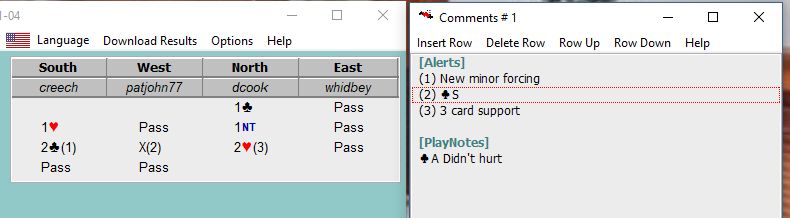
Notice that the suit letter of a bid (C,D,H,S, or N) is preceded by an exclamation mark (!) so that a suit symbol will appear rather than an English letter. The alert number should be shown within parentheses. NOTE: You are responsible for making sure the alert number shown in the bidding review corresponds with the alert number and message shown below in the Comment Box.
Add Alert Messages
Select a row in the Comment Box then click "Insert Row" to add a blank row BELOW your selected row. Now double click that new row and use standard Windows editing techniques to enter your alert. Be sure to also include the alert number with parenthesis.
Add PlayNotes
If it's not already displayed in the Comment Box, you will have to insert a row with [PlayNote] - exact spelling and formatting with brackets is required. Add another row and insert the play note. Be sure the first three characters of the note indicate the associated card. For example: !DT Top of sequence. The diamond ten has the note "Top of sequence"
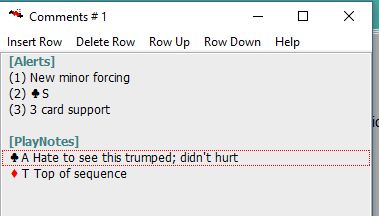
When the ten of diamonds is played in this deal, the message will appear like this, below the table. The message will be visible for the rest of the trick, unless a later card in the same trick also has a message.
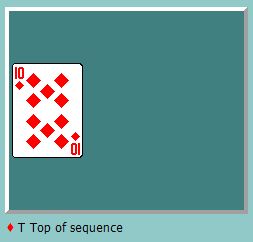
Adding General Comments
General Comments may be added to one of the Tags listed on this page. Similar to the approach for adding Alerts or PlayNotes, you must
| • | Insert some rows |
| • | Add the appropriate tag; e.g. [Deal] |
| • | Enter your comments |
Deleting
In order to delete any Alert, PlayNote, or General Comment, just edit and erase the undesired lines.