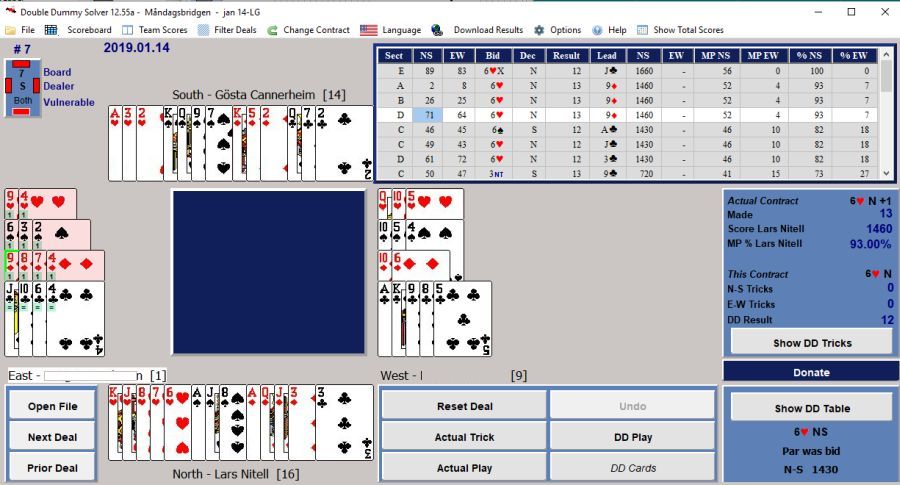Double Dummy Solver (DDS) is the premiere tool for analyzing bridge hands. Double dummy analysis is based upon the DLL written by Bo Haglund while this user interface has been written by Bob Richardson. DDS allows you to:
| • | Replay hands and see where play deviated from double dummy play. |
| • | Accumulate a large database of hands and determine what types of hands led to success or failure. |
Many users download results from BBO or other Internet sources. DDS also reads bridge deals directly from PBN and LIN files from many bridge tournaments available on the Internet. In the Custom Hand screen you can input hands yourself using your mouse or keyboard or copy and paste them from any text source.
Note: You can open a LIN or PBN file with DD Solver, merely by clicking on the file. Just RIGHT click on the file and set the "file association" using "Open with . . ."
For each deal you can change the contract and/or the declarer and replay the hand. If available in the Bridge file, the bidding, actual contract, and actual results will appear on the screen. As you play the deal, the running total of tricks won by each side will be shown. The program shows the Par Result for the deal as well as a table of maximum available tricks for all trump/declarer combinations.
While playing the deal, the DD Result will change whenever a less than optimum play is made. That non-optimum card play will also appear tinted in red [like the 3D below].
All legally playable cards are coded with DD results. In the South hand below, a lead of the KS will result in "1" overtrick (shown with a green background). All other leads will result in contract being made with no overtricks - all assuming future play is DD - and are shown with "=" signs and a blue background. If a lead can result in setting the contract, it is shown as a negative number with a red background.
Note: Using standard Window's techniques, you can stretch the width and height of most screens to your satisfaction. DDS remembers the size and location or each screen. Also, look at the Zoom feature to increase of decrease the size of objects on the screen.