|
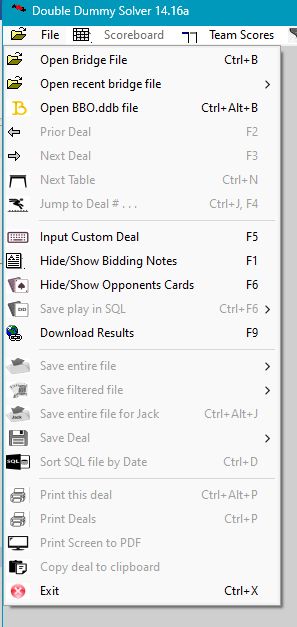
|
| • | Open Bridge File – There are several free programs available to create your own PBN files, or to copy other files, into the PBN or LIN formats supported by this program. You can also create a deal and save it to a PBN file using the Custom Dealer. You may also select multiple files, which will be combined into a single PBN file. This is done the regular "Windows way" - hold down <Shift> and click the first and last file names OR hold down <Ctrl> and click each file name. |
| • | Open recent bridge file – One of the eight files most recently opened by DDS can be selected. |
| • | Prior/Next Deal – To move forward or backward in the Bridge file. |
| • | Next Table - Move to another table that played this same deal. See Team Scores. |
| • | Jump to Deal # – This will move processing to a new deal based upon the deal # in the file. This feature is most beneficial with larger files - those with more than 200 or so deals. With smaller files I think it's easiest to move around the file using the Scoreboard. |
| • | Input Custom Deal – Open the “Custom Dealer” screen for more help on entering deals. |
| • | Hide/Show Bidding Notes - Use the F1 key to show or hide the bidding notes. |
| • | Hide/Show Opponents Cards - When the Bottom Player or his/her partner declare, only declarer’s hand will be visible. When their opponents declare, only the Bottom Player's hand will be visible. In either case the dummy becomes visible after the opening lead. This option can be toggled on and off with F6. |
| • | Save DD play for deal - This feature will replace the play of the hand with DD play for all 13 tricks. In order to preserve the original play of the hand, you may want to save the deal to a new file, and then open that new file, before overwriting the actual play. |
| • | Save Deal – To save just the current deal in a PBN file |
| • | Save Filtered Deals - Save just those deals that have passed your filters - in the same sorted order as seen in the Scoreboard. |
| • | Save Entire File - To copy all deals in the file to another file. |
| • | Save to Spreadsheet (CSV) File - This feature will create a CSV (comma separated variables) files containing most information about every deal in the file. CSV files can read by spreadsheet programs. The file name will equal the current file's name, but with a ".CSV" file extension. |
| • | Print Screen - To send a screen shot of the current game to your printer. |
| • | Print deals - All the deals that have passed your filters (if any) may be printed. See the Print options. |
| • | Copy deal to clipboard - After clicking this option you will be able to paste the current position of the hand record into your favorite email program, word processor, or any Text program. Be sure to use a fixed width font, like Courier, so that the columns to line up correctly. If you have played a few tricks...and want to copy the full deal...you must Reset Deal and then copy to clipboard. |
|
|