Often you will want to merge multiple files to accumulate a large data base of deals. This is especially desirable in order to obtain maximum benefit from the DDS Filter Feature.
How to merge files
| • | Click the Open File button on the main screen. |
| • | In the Windows standard Open File dialog that appears, hold the <Ctrl> key down and left click on each .SQL file you want to merge into one larger file. There is no limit to the number of SQL files you can click. Usually you will want to have the same Bottom Player in each file. |
| • | A screen similar to this will appear: |
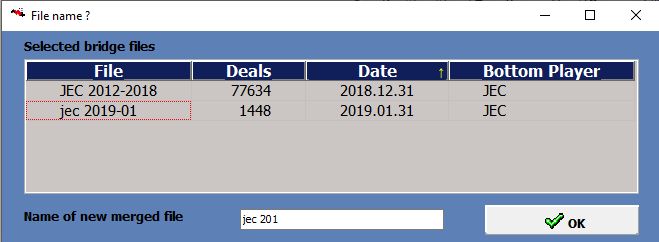
| • | Initially, files are listed in Date order --- the date of the last deal in the file. |
| • | You may click any of the column headers to re-sort the file. |
| • | Files will be added to the new merged file in the same order as they are sorted. |
| • | In the text box, fill in the new filename for the merged file. It will automatically we stored in the folder where your last file was opened and it will also be given the SQL file extension. |
Special considerations
Some bridge files include the PBN ScoreTable and TotalScoreTable tags or perhaps the HTMLScores tag. These tags, which are stored in the SQL file, allow you to select any one of players in this tournament for your Bottom Player. When you merge files, these tags are removed. Therefore it is important that you first select the desired Bottom Player from each of the individual files before you merge the files.